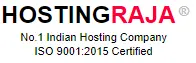SALES SUPPORT
We provide 24/7 Ticket and chat support
Sales Department:
+91-08062256101 (Press 1 for New Sales)
+91-08062256101 (Press 2 for Renewal)
Technical Support:
(Please raise ticket before calling, Using chat or ticket system)
(Please raise ticket before calling, Using chat or ticket system)
+91-08062256100
HostingRaja Bank Details
| KOTAK Bank Details: | |
| Bank Account Name: | OVI Hosting Pvt Ltd |
| Bank Account Number: | 4712554677 |
| IFSC Code: | KKBK0008068 |
| Bank: | KOTAK Bank |
| Bank Account Type: | Current Account |
| Branch: | Indiranagar |
| City: | Bangalore, India – 560038 |
Applicable for ONLY foreign customers
| Bank Account Name: | OVI Hosting Pvt Ltd |
| Bank Account Number: | 4712554677 |
| Swift code: | KKBKINBBCPC |
| Purpose code: | P0802 |
| Bank: | KOTAK Bank |
| Bank Account Type: | Current Account |
| Branch: | Indiranagar |
| City: | Bangalore, India – 560038 |
OVI Hosting PVT LTD, HostingRaja GSTIN Number
GSTIN: 29AACCO1416F1ZQ
SAC Code: 998315
PAN No: AACCO1416F
Only Maharashtra Customer can use this GSTIN Number: 27AACCO1416F1ZU (Other state customer should not use this GSTIN)
If in case you are unsatisfied with our support? you can Click Here for Escalation
To unblock your IP: Please Click Here