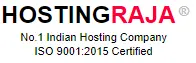How to Modify Nameservers for Your Domain at HostingRaja
Table of Contents
- 1 How to Modify Nameservers for Your Domain at HostingRaja
- 2 Frequently Asked Questions
- 3 What are nameservers, and why should I update them?
- 4 How do I change my nameservers in HostingRaja?
- 5 What is the difference between default and custom nameservers?
- 6 How long does it take for nameserver changes to take effect?
- 7 Will my website be unavailable during the nameserver update?
Updating your nameservers enables you to direct your domain away from HostingRaja to another provider, transferring DNS zone management to the new service. This process ensures that your domain’s settings align with the hosting or service you choose. To make this change, follow these simple steps outlined below.
- Log in to your HostingRaja Client Area.
- Go to the “Domains” section.
- Click on “My Domains”.
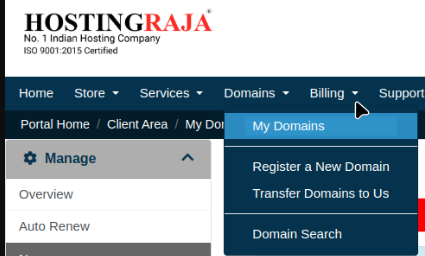
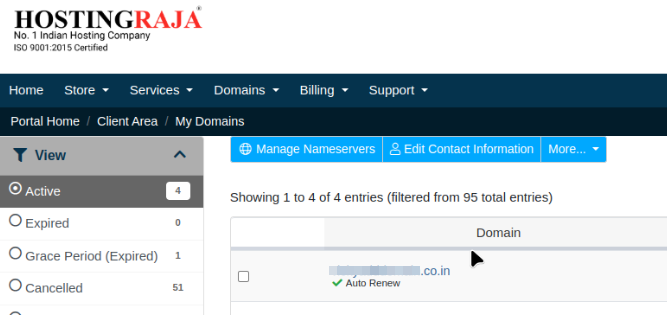
- Select your active domain.
- Click on “Nameservers”.
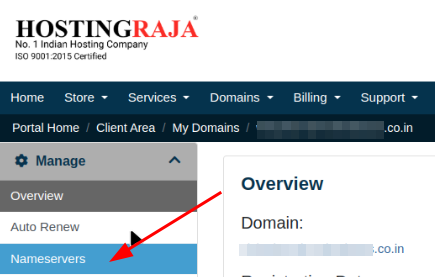
You have two options for updating your nameservers:
- Use Default Nameservers (Recommended) – Keep your domain pointed to HostingRaja’s default nameservers for seamless management.
- Use Custom Nameservers – Select this option to point your domain to a different hosting provider. Enter up to five custom nameserver values.
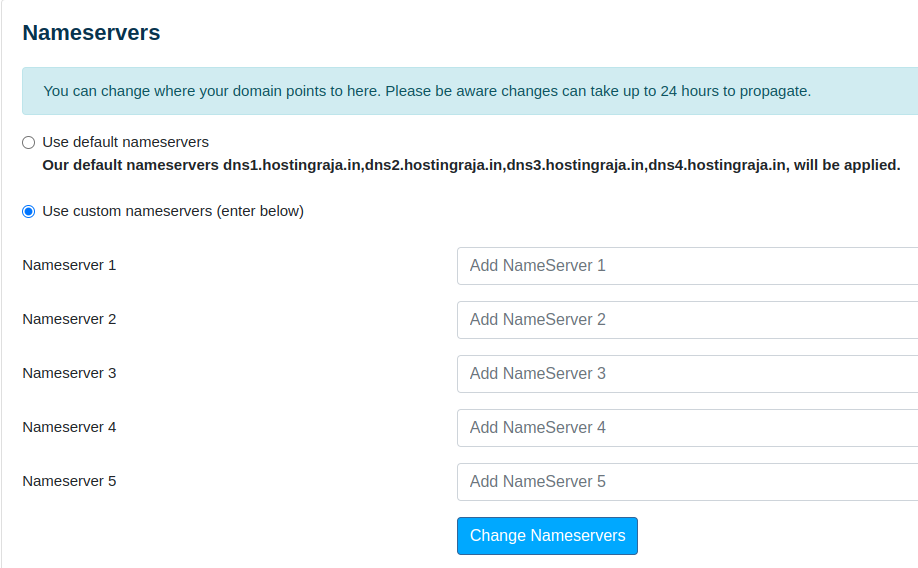
Once Entered, click on “Change Nameservers”. Changing nameservers will transfer your DNS Zone management to the new service provider – any further DNS changes should be done there.
Note: After making DNS changes, such as updating nameservers, allow up to 24-48 hours for propagation. During this time, your website and domain management may be temporarily unavailable. Typically, changes take effect within a few hours
Frequently Asked Questions
What are nameservers, and why should I update them?
Nameservers are like the address book of the internet, directing your domain to the correct hosting server. Updating them allows you to point your domain to another hosting provider or service for DNS management.
How do I change my nameservers in HostingRaja?
Log in to your HostingRaja Client Area, go to “Domains” → “My Domains,” select your domain, click “Nameservers,” choose your option, enter the new nameservers, and click “Change Nameservers.
What is the difference between default and custom nameservers?
Default nameservers keep your domain managed by HostingRaja. Custom nameservers let you point your domain to another provider, transferring DNS zone control to that service.
How long does it take for nameserver changes to take effect?
It can take up to 24–48 hours for DNS changes to propagate worldwide. However, most changes start reflecting within a few hours.
There may be temporary downtime during propagation. This is normal and will resolve automatically once the changes are fully applied.