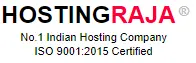Fix “Not Secure” Warning in Chrome: Complete Security Guide
Table of Contents
- 1 Fix “Not Secure” Warning in Chrome: Complete Security Guide
- 2 Understanding the “Not Secure” Warning in Chrome
- 3 FOR VISITORS: Navigating “Not Secure” Websites Safely
- 4 Common Scenarios Where You’ll Encounter This Warning
- 5 Why HTTPS Matters Beyond Security
- 6 Long-term Security Maintenance
- 7 Take Action Today: Fix Your “Not Secure” Warning
- 8 Frequently Asked Questions
- 9 Why does Chrome say “Not Secure”?
- 10 Is it safe to browse non-secure websites?
- 11 How much does an SSL certificate cost?
- 12 How long does it take to fix the “Not Secure” warning?
- 13 Will SSL slow down my website?
- 14 What happens if I ignore the “Not Secure” warning?
Don’t freak out if you see “Not Secure” in Chrome. Simply put, this warning indicates that HTTPS encryption is not being used on the website. We’ll let you know when it’s safe to continue if you’re a guest. If you own a website, we can assist you in making permanent fixes. Let’s work through this problem step by step.
If a website uses HTTP rather than HTTPS, Chrome’s address bar displays the “Not Secure” warning. Millions of websites around the world are impacted by this, but the good news is that fixing it is not as difficult as you may think. Comprehending this warning is essential for both your online safety and business success, regardless of whether you are managing a website or just browsing the web.
Understanding the “Not Secure” Warning in Chrome
To safeguard users from possible security threats, Google Chrome shows the “Not Secure” warning. This message indicates that there is no encryption between your browser and the website. Because there isn’t encryption, bad actors can intercept data that is sent back and forth between you and the website.
The warning system functions similarly to a traffic light for the security of websites. Like a red light, a “Not Secure” warning indicates that you should proceed cautiously. When an HTTPS website has the correct SSL certificate, it displays a padlock icon, signaling that browsing securely is acceptable. You can make better decisions about your online safety if you are aware of these visual cues.
Chrome’s security alerts have changed a lot since Google started labeling all HTTP websites as “Not Secure” in 2018. At first, this modification impacted more than 68% of websites, which pushed the internet as a whole toward higher security standards. Secure connections are now the new norm since HTTPS accounts for more than 95% of all web traffic.
Consider website security to be similar to mailing. Sending a message via HTTP is similar to sending a postcard in that anyone can read it. Sending an encrypted envelope is similar to HTTPS in that only you and the recipient can see what’s inside. In essence, you’re sending postcards rather than sealed letters when Chrome displays “Not Secure.”
This does not imply that the website is dangerous or malicious. HTTP is still widely used by trustworthy websites, particularly development environments, internal company portals, and older websites. The warning merely says that your connection isn’t encrypted, which could allow others to see your data.
But this clearly is crucial during periods when one is inputting sensitive information. One should not enter passwords, credit card numbers, personal information, or logins through websites labeled as not secure. Such information could be stolen by hackers who track network traffic.
Is It Safe to Continue? A Decision Guide
Before proceeding to any “Not Secure” website, ask yourself these key questions:
Are you entering passwords or credit cards?
- If YES: Don’t proceed. Find an HTTPS alternative or contact the website owner.
- If NO: Continue to the next question.
Are you just reading or browsing content?
- If YES: Generally safe to proceed for informational browsing.
- If NO: Use extreme caution and avoid sharing any personal information.
Is this a trusted website you’ve used before?
- If YES: The risk is lower, but still avoid sensitive data entry.
- If NO: Consider finding an alternative secure website.
Common Scenarios Where You’ll Encounter This Warning
Understanding when and why you see “Not Secure” warnings helps you respond appropriately:
Old Websites and Legacy Systems A large number of well-known websites have not switched to HTTPS, especially those built prior to 2016. These websites are frequently owned by government organizations, educational institutions, or small businesses that lack the technical means to update them. Even though it might be safe to read, don’t enter any personal information.
Internal Company Sites and Intranets Because they are not visible to the public, internal tools and corporate intranets usually omit SSL certificates. These websites are generally safe for their intended purpose if you’re using the network at work to access them. When using public WiFi networks to access internal websites, exercise caution.
Local Development and Testing Sites The developers can always be on local servers or staging environments that lack an SSL certificate. Having the “Not Secure” warning is going to be normal, especially when examining a site under development. Such environments are neither publicly usable nor prepared to handle sensitive information.
Expired SSL Certificates Sometimes websites have SSL certificates that have expired. This creates a “Not Secure” warning even though the site owner intended to provide security. These situations often resolve quickly once the website owner renews their certificate.
Mixed Content Issues Some websites load both secure (HTTPS) and non-secure (HTTP) content. This creates a “Not Secure” warning even though the main site uses SSL. Common examples include embedded videos, images, or scripts loaded from HTTP sources.
Why Your Site Shows “Not Secure”
Knowing the underlying cause aids in selecting the best course of action. According to frequency, these are the most typical explanations:
No SSL Certificate Installed (80% of cases) The most common cause is simply not having an SSL certificate installed on your server. This is the easiest problem to fix, as most modern hosting providers offer free SSL certificates through Let’s Encrypt or similar services.
Expired SSL Certificate (10% of cases) The typical range of SSL certificate expiration dates is 90 days to several years. Browsers instantly display security warnings when certificates expire. This problem can be avoided by setting up automatic renewal.
Mixed Content Problems (7% of cases) The expiration dates of SSL certificates usually range from a few days to several years. Browsers instantly show security warnings when certificates expire. This problem can be avoided by configuring automatic renewal.
SSL Certificate Misconfiguration (3% of cases) Incorrect domain names, improper installation, or the use of outdated security protocols can all occur with SSL certificates. More complex troubleshooting is needed for these technical issues.
Installing SSL Certificates: The Permanent Fix The installation of SSL certificates differs based on the hosting environment. The following are the most popular techniques:
Method 1: Through Your Hosting Provider (Easiest)
Most modern hosting providers offer one-click SSL installation:
- Log into your hosting control panel (cPanel, Plesk, or custom dashboard)
- Navigate to the SSL/Security section (often labeled “SSL Certificates” or “Security”)
- Select “Install Free SSL” (usually powered by Let’s Encrypt)
- Choose your domain from the dropdown menu
- Click “Install” or “Activate”
HostingRaja customers benefit from free SSL certificates included with all hosting plans!
Our one-click installation requires no technical knowledge and only takes two minutes. Just go to the SSL section of your control panel and click “Activate SSL” for your domain.
It usually takes five to fifteen minutes to finish the installation process. Your website may be momentarily unavailable during this period. When finished, HTTP traffic will be automatically redirected to HTTPS by your website.
For those seeking even more performance and reliability, premium hosting plans offer advanced features, increased resources, and priority support.
Method 2: Using Cloudflare (Free Alternative)
Cloudflare provides free SSL certificates and additional security features:
- Create a free Cloudflare account at cloudflare.com
- Add your website by entering your domain name
- Copy the provided nameservers from Cloudflare dashboard
- Update nameservers in your domain registrar’s control panel
- Enable “Full SSL” encryption in Cloudflare’s SSL/TLS settings
- Wait 24-48 hours for DNS propagation
The method used by Cloudflare functions as a proxy between your server and your visitors. Cloudflare encrypts the connection between browsers and their servers, even if your hosting company does not offer SSL. Additional advantages of this approach include content caching and DDoS protection.
Method 3: Manual SSL Installation (Advanced Users)
Manual installation requires technical expertise and varies by server type:
| Step | Apache Server | Nginx Server |
|---|---|---|
| 1 | Generate Certificate Signing Request (CSR) | Generate CSR and private key |
| 2 | Purchase or obtain SSL certificate | Install certificate files |
| 3 | Install certificate files on server | Update Nginx server blocks |
| 4 | Update Apache configuration | Test configuration and reload Nginx |
| 5 | Restart Apache service | – |
Only developers or seasoned system administrators who are at ease with server administration are advised to perform manual installation.
Because of mixed content, you may continue to see security warnings even after installing SSL certificates. When HTTP resources are loaded by HTTPS pages, this happens.
| Step | Description |
|---|---|
| 1 | Open Chrome Developer Tools by pressing F12 |
| 2 | Navigate to the Console tab |
| 3 | Look for “Mixed Content” errors in red text |
| 4 | Identify HTTP resources loading on your HTTPS page |
| 5 | Common sources include:
|
| # | Area to Check |
|---|---|
| 1 | Image source URLs in HTML |
| 2 | Link references in CSS files |
| 3 | JavaScript file includes |
| 4 | Database-stored URLs |
Use Protocol-Relative URLs: Replace “http://” with “//” to let browsers choose the appropriate protocol
<!-- Instead of: --> <img src="http://example.com/image.jpg"> <!-- Use: --> <img src="//example.com/image.jpg">
Update External Resources: Ensure all third-party resources support HTTPS:
- jQuery and other CDN libraries
- Google Fonts and icon libraries
- Social media widgets
- Analytics tracking codes
- Payment gateway integrations
WordPress websites require special attention when implementing HTTPS:
Essential WordPress SSL Plugins
Really Simple SSL This plugin automatically configures WordPress for HTTPS:
| Plugin | Description | Key Features |
|---|---|---|
| Really Simple SSL | This plugin automatically configures WordPress for HTTPS |
|
| SSL Insecure Content Fixer | Specifically designed to resolve mixed content problems |
|
| Better Search Replace | Useful for updating hardcoded HTTP links in your database |
|
1. Update WordPress Site URLs
- Go to Settings > General
- Change “WordPress Address” to https://yoursite.com
- Change “Site Address” to https://yoursite.com
- Save changes
2. Force HTTPS Redirects Add this code to your .htaccess file:
- RewriteEngine On
- RewriteCond %{HTTPS} off
- RewriteRule ^(.*)$ https://%{HTTP_HOST}%{REQUEST_URI} [L,R=301]
3. Update Internal Links Use search and replace tools to update hardcoded HTTP links in:
- Post content
- Widget areas
- Theme customizer settings
- Menu URLs
After implementing SSL, verify everything works correctly:
Browser Security Check
- Clear your browser cache to ensure fresh loading
- Visit your website in a new incognito/private window
- Look for the padlock icon in the address bar
- Check for any security warnings or mixed content alerts
SSL Labs Security Test
SSL Labs provides comprehensive SSL testing:
- Visit ssllabs.com/ssltest/
- Enter your domain name
- Review the detailed security report
- Address any identified vulnerabilities
| Tool | Description |
|---|---|
| Why No Padlock Tool |
Free tool to identify mixed content issues: 1. Go to whynopadlock.com 2. Enter your website URL 3. Review the list of insecure resources 4. Fix identified HTTP resources |
| Chrome DevTools Security Analysis |
Chrome’s built-in security tab provides detailed information: 1. Open DevTools (F12) 2. Click the “Security” tab 3. Reload your webpage 4. Review security status and warnings |
| Problem | Likely Cause | Quick Fix |
|---|---|---|
| Still shows “Not Secure” | Browser cache | Clear cache, try incognito mode |
| Some pages secure, others not | Incomplete HTTPS setup | Force HTTPS redirects site-wide |
| Padlock with warning triangle | Mixed content issues | Find and fix HTTP resources |
| Certificate error message | Wrong domain or expired cert | Check certificate matches domain |
| Slow loading after SSL | Poor SSL configuration | Optimize SSL settings or use CDN |
Why HTTPS Matters Beyond Security
Implementing HTTPS provides benefits far beyond basic security:
SEO and Search Engine Rankings
In 2014, Google formally validated HTTPS as a ranking factor. When compared to HTTP sites, websites with SSL certificates are slightly ranked higher. HTTPS is now a must for competitive SEO, even though it isn’t the most important ranking factor.
User experience is also a top priority for search engines. Search engines might view HTTP sites as less user-friendly because browsers show security warnings about them. Because of its indirect effect on rankings, HTTPS is crucial for SEO success.
Customer Trust and Conversion Rates
Research indicates that 87% of visitors leave websites with security alerts. Impacts are especially noticeable on e-commerce websites, where cart abandonment rates on HTTP sites can be up to 40% higher than those on HTTPS sites.
The padlock icon has come to represent internet safety. Consumers connect secure transactions, professional operations, and reliable companies with this visual cue. An important obstacle to user engagement is removed when the “Not Secure” warning is removed.
Payment Processing Requirements
HTTPS is necessary for credit card transactions with all of the major payment processors. Payments on HTTP websites will not be processed by services like Square, PayPal, or Stripe. This requirement also applies to PCI DSS compliance, which requires that any website that handles credit card information have encrypted connections.
Browser Security Evolution
When it comes to HTTP sites, modern browsers are getting more stringent. For HTTP sites, Chrome, Firefox, Safari, and Edge all prominently display security warnings, particularly when users try to enter data. These warnings will probably become even more noticeable in future browser updates.
Professional Credibility
Professional websites now have to adhere to the HTTPS standard. Without SSL certificates, companies, associations, and people seem antiquated or possibly unreliable. Everything is impacted by this perception, including customer acquisition and partnership opportunities.
Long-term Security Maintenance
Implementing SSL is just the first step in maintaining website security:
Certificate Management
- Set up automatic renewal to prevent expiration issues
- Monitor expiration dates for manually managed certificates
- Test renewals in staging environments before production
- Maintain certificate backups for disaster recovery
Ongoing Security Practices
- Regular security scans to identify vulnerabilities
- Keep CMS and plugins updated to prevent security holes
- Implement security headers for additional protection
- Monitor SSL Labs ratings for configuration improvements
- Use Content Security Policy to prevent mixed content
Performance Optimization
- Enable HTTP/2 for improved performance over HTTPS
- Implement HSTS headers to force HTTPS connections
- Use SSL session resumption to reduce handshake overhead
- Optimize certificate chain for faster loading
Take Action Today: Fix Your “Not Secure” Warning
You lose potential income, visitors, and trust every day that you don’t use HTTPS. The good news? Adding SSL takes minutes rather than hours with today’s hosting solutions. If you’re looking for a solution that prioritizes performance and protection, secure web hosting ensures that your site is encrypted and safeguarded from cyber threats. All hosting plans from HostingRaja come with free SSL certificates; no technical knowledge is required.
Don’t let your visitors leave because of the “Not Secure” notice. HTTPS is now required whether you’re managing an online store, blog, or business website. The advantages go well beyond simple security, and the implementation process has never been simpler.
Ready to secure your website? Customers of HostingRaja can use their control panel to activate SSL certificates with just two clicks. Free SSL certificates, expert support, and a 99.9% uptime guarantee are given to new clients. Make the move to secure hosting right now to get rid of the “Not Secure” alert once and for all.
Frequently Asked Questions
Why does Chrome say “Not Secure”?
Chrome displays “Not Secure” when websites use HTTP instead of HTTPS protocol. This warning indicates that data transmitted between your browser and the website isn’t encrypted, making it potentially visible to others.
Is it safe to browse non-secure websites?
Browsing HTTP websites for reading content is generally safe, but you should never enter passwords, credit card information, or personal details on sites showing “Not Secure” warnings.
How much does an SSL certificate cost?
SSL certificates range from free (Let’s Encrypt) to several hundred dollars annually for premium certificates. Most hosting providers, including HostingRaja, include free SSL certificates with hosting plans.
How long does it take to fix the “Not Secure” warning?
With modern hosting providers, SSL installation typically takes 5–15 minutes. The entire process from start to finish can be completed in under an hour for most websites.
Will SSL slow down my website?
Modern SSL implementations have minimal performance impact. HTTP/2 protocol, available only over HTTPS, often makes secure sites faster than their HTTP counterparts.
What happens if I ignore the “Not Secure” warning?
Ignoring the warning means accepting security risks including data interception, reduced search engine rankings, lost customer trust, and potential compliance violations for business websites.
-

KINGSTON AJITH
Senior Content Writer @ HostingRajaA seasoned Senior Content Writer with over 5 years of experience in the tech industry, specializing in web hosting. Passionate about creating unique, high-quality content for articles, blogs, and web pages. As a dedicated learner, continually improving writing skills and overseeing all online content and communications to ensure quality and consistency.