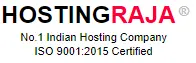Power of Samba Networking
Table of Contents
Samba is a free open-source software package that facilitates seamless file sharing and print services among different operating systems, primarily Linux and Windows, over a network. It enables computers to serve dual roles as both participants and hosts within a network, facilitating network resource sharing such as files and printers.
The strength of Samba lies in its ability to bridge the gap between various platforms, fostering collaboration and data interchange in environments with diverse setups. By implementing the SMB/CIFS networking protocol, it becomes a vital utility for cross-platform interaction. Notable features of Samba include user authentication, robust network security, and smooth compatibility, establishing it as a fundamental tool for network-based file sharing.
What is Samba?
Samba, an open-source software suite, serves as a bridge between Windows and Linux/Unix systems, enabling seamless file and print services across mixed computing environments, including Cloud infrastructure. It facilitates the sharing of files and printers over networks, particularly beneficial in environments utilizing both Windows and Linux/Unix.
Key Features :
- Cross-Platform File and Print Services: Samba empowers Windows clients to access resources on Linux/Unix servers hosted on a VPS as if they were on a Windows machine. This grants users the ability to utilize Windows-style file and print services without additional software installations or system reconfigurations.
- Protocol Support: Utilizing the SMB/CIFS (Server Message Block/Common Internet File System) protocol, Samba aligns with the standard protocol used by Windows for file and print sharing. Moreover, it extends support to other protocols such as FTP and HTTP for versatile file transfers.
- Flexible Authentication: Samba offers flexibility in authentication methods, accommodating various options including Windows domain authentication, LDAP, and Kerberos. This ensures secure access to shared resources, enhancing data integrity and privacy.
- Robust Security Measures: With encrypted communication and access controls, Samba prioritizes security, restricting access to authorized users only. This shields shared resources from unauthorized access, bolstering the integrity of the network.
In summary, Samba is a powerful and flexible tool essential for file and print services in mixed Windows and Linux environments. Its cross-platform capabilities ensure seamless services and robust security in today’s diverse tech landscape.
High-level workflow of how Samba works?
- Client Request: A Windows client computer seeks access to a shared resource, like a file or printer, on a Linux or Unix server.
- SMB/CIFS Protocol: The client sends a request to the Samba server using the SMB/CIFS protocol.
- Access Verification: The Samba server checks its configuration to confirm the client’s access rights to the requested resource.
- Resource Transmission: If access is granted, the Samba server transmits the resource to the client via the network using the SMB/CIFS protocol. Otherwise, it sends an error message.
- Key Components: Samba utilizes components like the Samba daemon (smbd) for file and print requests, the nmbd daemon for network browsing and name resolution, and tools like smbclient and smbpasswd for command-line interactions.
- Authentication Integration: Samba can be configured to work seamlessly with various authentication methods, such as Windows domain authentication, LDAP, or Kerberos, facilitating integration with existing network authentication systems.
- Samba Daemon (smbd): The Samba daemon is the main component of Samba that provides file and print services. It listens for requests from Windows clients using the SMB/CIFS protocol and serves files and printers over the network.
- Name Service Switch (NSS): The Name Service Switch is a Unix system service that provides a unified interface to various naming and directory services. Samba uses the NSS to look up user and group information for authentication and access control.
- Name Resolution Daemon (nmbd): The Name Resolution Daemon is a service that handles network browsing and name resolution for Samba. It provides a list of available Samba servers and services to Windows clients, allowing them to browse and connect to shared resources.
- Winbind Daemon: The Winbind daemon is a service that allows Samba to use Windows domain authentication for user and group information. It can integrate with Active Directory to provide a single sign-on (SSO) experience for users.
- Samba Client (smbclient):The Samba client is a command-line utility that allows users to access Samba shares from a Linux/Unix system. It provides a way to browse, mount, and transfer files to and from Samba servers.
- Samba Configuration Files: Samba uses several configuration files to control its behavior. The most important of these are smb.conf and smbpasswd. The smb.conf file contains the configuration settings for the Samba server, including file and print services, authentication, and access controls. The smbpasswd file contains the encrypted passwords for Samba users.
- sudo yum install samba samba-client
- sudo systemctl start nmb.service
- sudo systemctl start nmb.service
- sudo systemctl enable smb.service
- sudo systemctl enable nmb.service
- firewall-cmd –permanent –zone=public –add-service=samba
- firewall-cmd –zone=public –add-service=samba
- sudo mkdir /samba
- sudo groupadd sambashare
- sudo chgrp sambashare /samba
- sudo useradd -M -d /samba/john -s /usr/sbin/nologin -G sambashare john
- sudo mkdir /samba/john
- sudo chown john:sambashare /samba/john
- sudo chmod 2770 /samba/john
- sudo smbpasswd -a john
- Enter your password
- New SMB password:
- Retype new SMB password:
- Added user example.
- Enable samba account
- sudo smbpasswd -e john
- sudo smbpasswd -e example
- sudo useradd -M -d /samba/users -s /usr/sbin/nologin -G sambashare sadmin
- sudo smbpasswd -a sadmin
- sudo smbpasswd -e sadmin
- sudo mkdir /samba/users
- sudo chown sadmin:sambashare /samba/users
- sudo chmod 2770 /samba/users
- path = /samba/users
- browseable = yes
- read only = no
- force create mode = 0660
- force directory mode = 2770
- valid users = @sambashare @sadmin
- path = /samba/example
- browseable = no
- read only = no
- force create mode = 0660
- force directory mode = 2770
- valid users = example @sadmin
- sudo systemctl restart smb.service
- sudo systemctl restart nmb.service
- smbclient //103.120.117.233/example -U john
- https://linuxize.com/post/how-to-install-and-configure-samba-on-centos-7/
-

Dhanasekar Mani
Founder Of HostingRajaDhanasekar Mani, a seasoned SEO Specialist and Entrepreneur, brings over 23 years of expertise in software development. As the esteemed founder of HostingRaja and Webbazaar, he has played a pivotal role in shaping these ventures. He contributed to pioneering patented technologies, solidifying his impactful presence in the tech industry.
In summary, Samba provides a convenient solution for sharing files and printers between Windows and Linux/Unix systems over a network. Through its use of the SMB/CIFS protocol and diverse authentication methods, Samba bridges the gap between different operating systems, making it indispensable in mixed-OS environments.
Advantages and Disadvantage of SAMBA
ADVANTAGES OF SAMBA: |
DISADVANTAGES OF SAMBA: |
|---|---|
| ● Platform Independence: Samba allows Windows and Linux/Unix systems to share files and printers over a network, making it an ideal solution for mixed-OS environments. | ● Configuration: Configuring Samba can be complex and time-consuming, especially for users who are not familiar with Linux/Unix systems. |
| ● Cost-Effective: Samba is an open-source software suite, which means it is free to use and distribute. This makes it a cost-effective solution for organizations that need to provide file and print services on a budget. | ● Performance: Samba can be slower than native Windows file sharing, especially when large files are transferred over the network. |
| ● Scalability: Samba is a scalable software solution that can be easily adjusted to meet the needs of large organizations, making it a flexible solution that can grow with the business, especially when deployed on Dedicated servers. | ● Limited Support: Samba is open-source software, which means that support is primarily community-based. While there are many resources available online, organizations may find it challenging to get timely and reliable support for Samba-related issues. |
| ● Security: Samba includes several security features, such as encrypted communication and access controls, ensuring secure file sharing by allowing only authorized users to access shared resources. | ● Maintenance: Like any software, Samba requires regular maintenance and updates to ensure it continues to function correctly. This can be a challenge for organizations that have limited IT resources. |
| ● Compatibility: Samba is compatible with various authentication methods, such as Windows domain authentication, LDAP, and Kerberos, allowing it to integrate seamlessly with existing network authentication systems and popular web applications like WordPress. | ● User Complexity: Samba’s intricate setup can pose challenges for non-technical users, potentially leading to difficulties in configuration and maintenance. Additionally, its reliance on community support might result in slower issue resolution and potential security oversights. |
Overall, Samba is a powerful and flexible tool for providing file and print services in mixed Windows/Linux environments. While there are some disadvantages, the benefits of using Samba often outweigh the drawbacks, making it a popular solution for organizations of all sizes.
Samba security implementation:
Samba can be configured to use various authentication methods, such as Windows domain authentication, LDAP, or Kerberos. This allows Samba to integrate seamlessly with existing network authentication systems and ensures that only authorized users can access shared resources.
Samba allows administrators to set up access controls for shared resources, such as files and folders. Access controls can be set up based on users or groups, and administrators can grant or deny specific permissions, such as read, write, or execute.
Samba supports encryption for communication between the Samba server and clients. This can be implemented using the Transport Layer Security (TLS) or Secure Sockets Layer (SSL) protocols to provide a secure connection.
Samba includes password policies that can be used to enforce strong passwords and prevent password guessing attacks. Password policies can be configured to require minimum password length, complexity, and expiration.
Samba requires several ports to be open for communication. Administrators can set up firewall rules to allow only the necessary ports and protocols to ensure that only authorized traffic is allowed.
Samba provides logging and auditing features that allow administrators to track user activities, such as file access and modifications. This can be useful for identifying security breaches or unauthorized access attempts.
Overall, implementing these security features in Samba can help to ensure that only authorized users can access shared resources and protect against security threats such as unauthorized access, data theft, and network attacks.
Samba architecture:
Samba is a software suite that provides file and print services for Linux and Unix systems to communicate with Windows clients. It includes several components that work together to provide these services. The following is an overview of the architecture of Samba:
Overall, Samba’s architecture is designed to provide seamless file and print services between Linux/Unix and Windows systems. By using a combination of daemons, client utilities, and configuration files, Samba provides a flexible and customizable solution for sharing resources over a network.
===> Installing Samba on CentOS:
===> Once the installation is completed:
===> Configuring Firewall:
===> Creating Samba Users and Directory Structure:
===> Set the /samba directory group ownership to sambashare:
===> Creating Samba Users:
===> Change ownership:
===> Directory permission:
===> output:
===> Create the administrative:
===> User share directory:
===> sudo nano /etc/samba/smb.conf:
[users]
[example]
===> Restart the service:
===> Connect to your system: